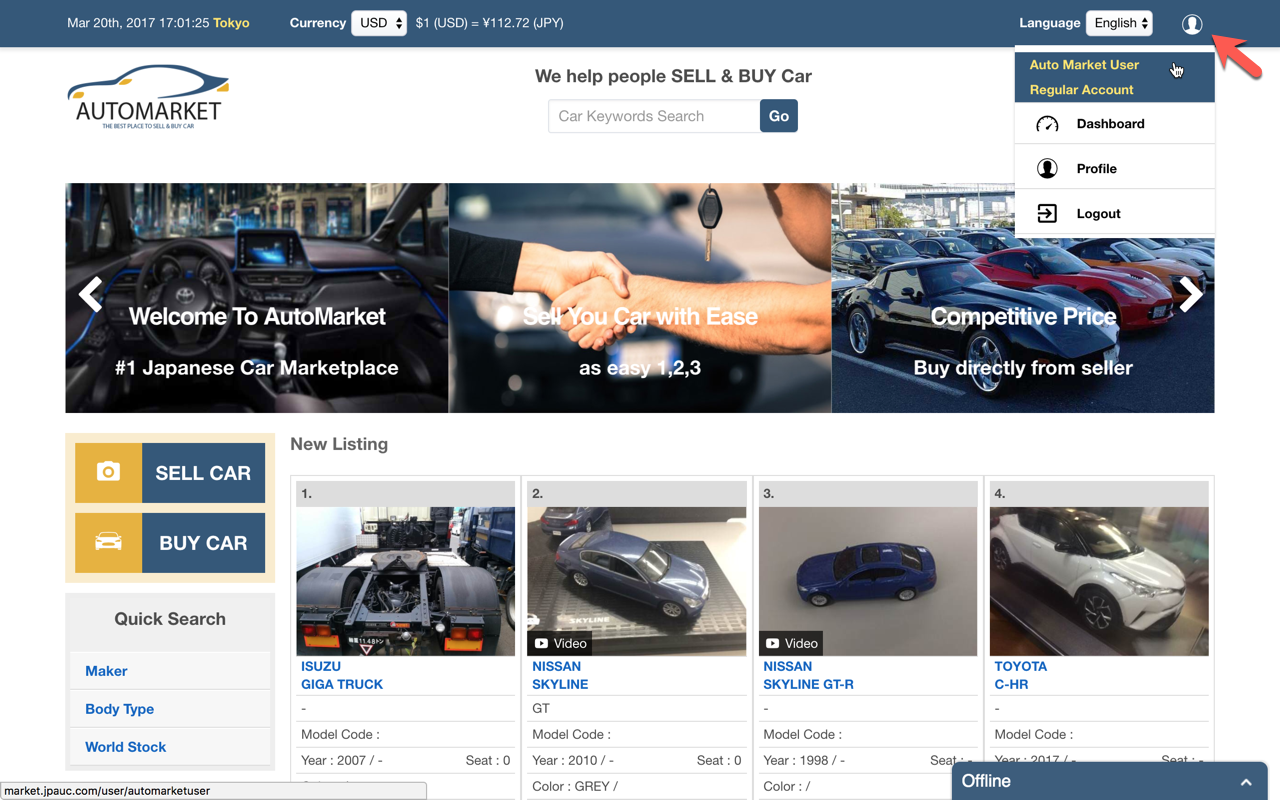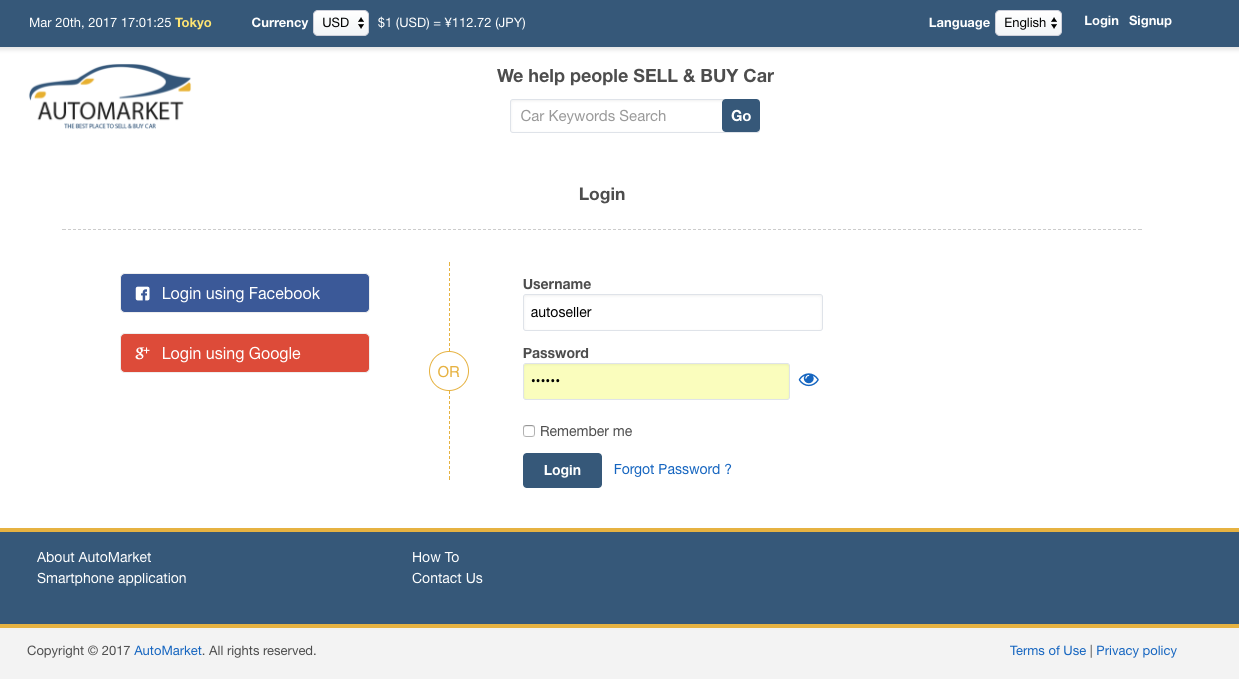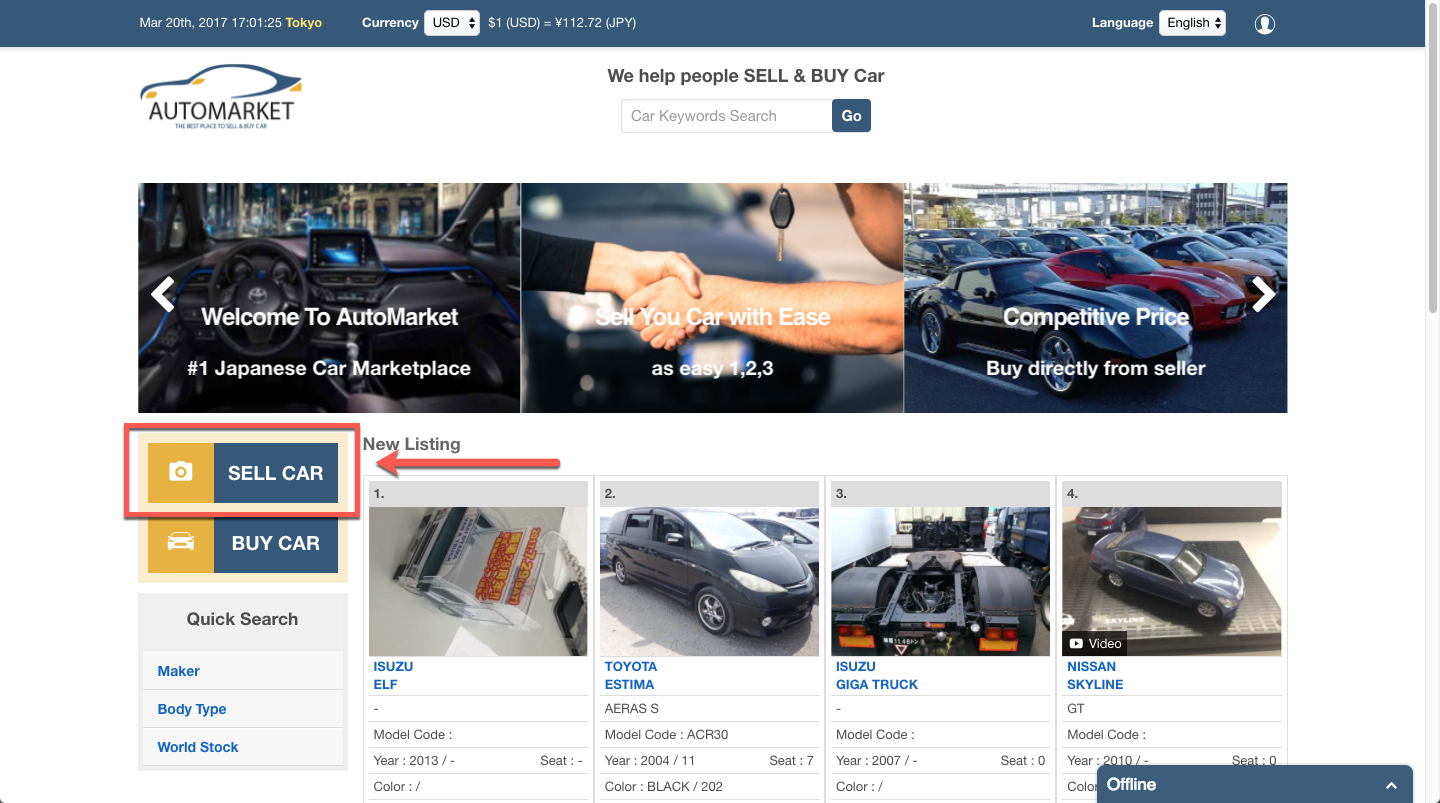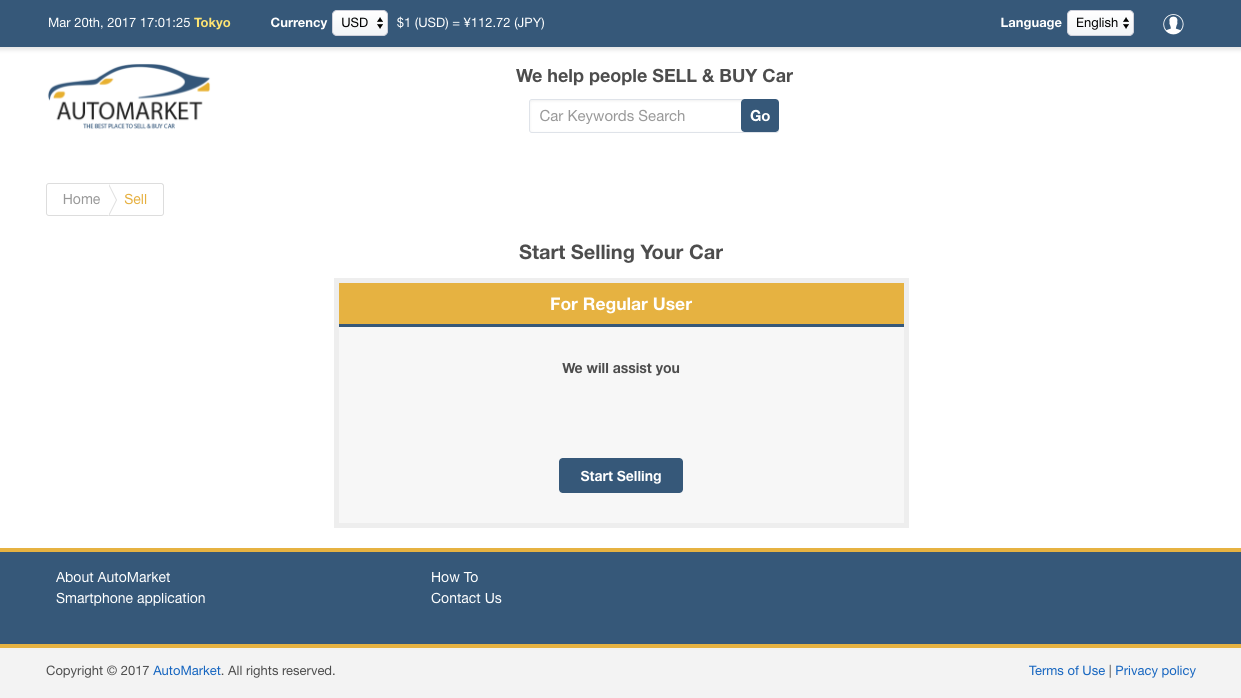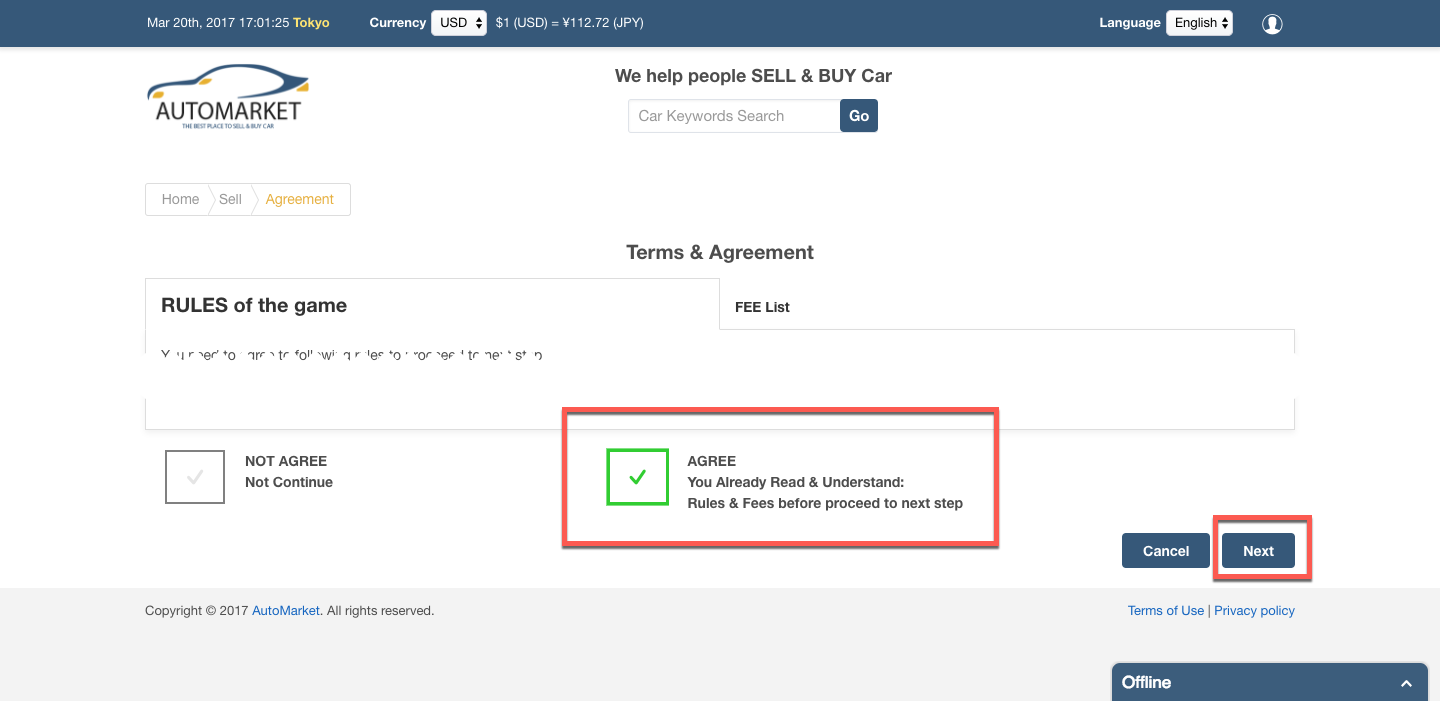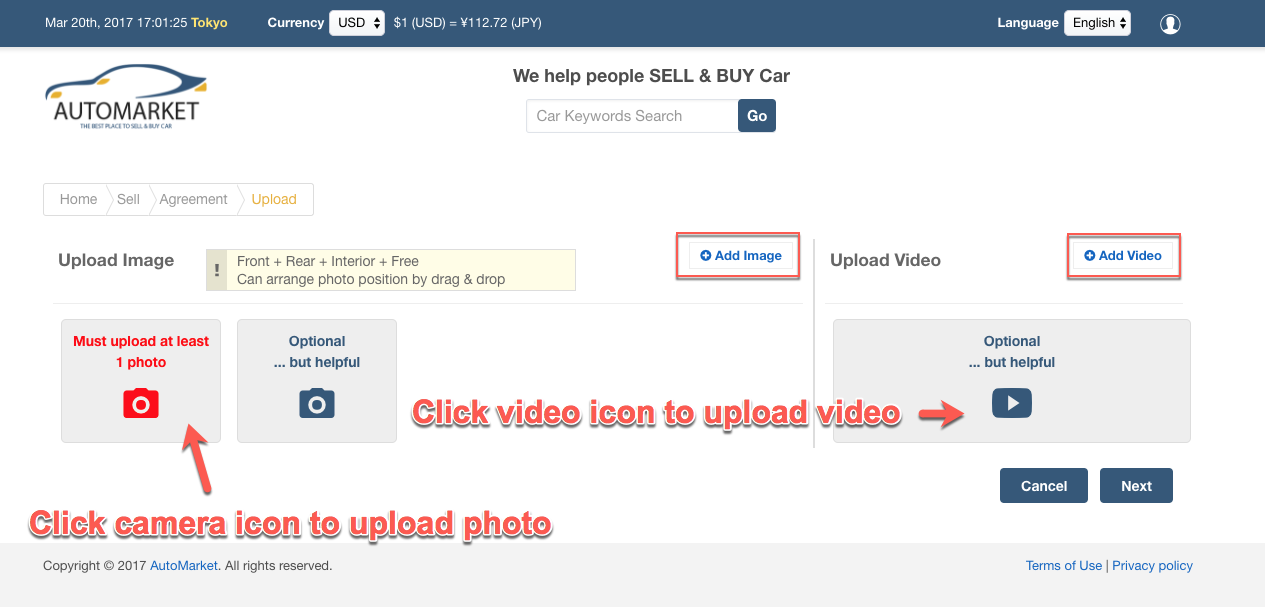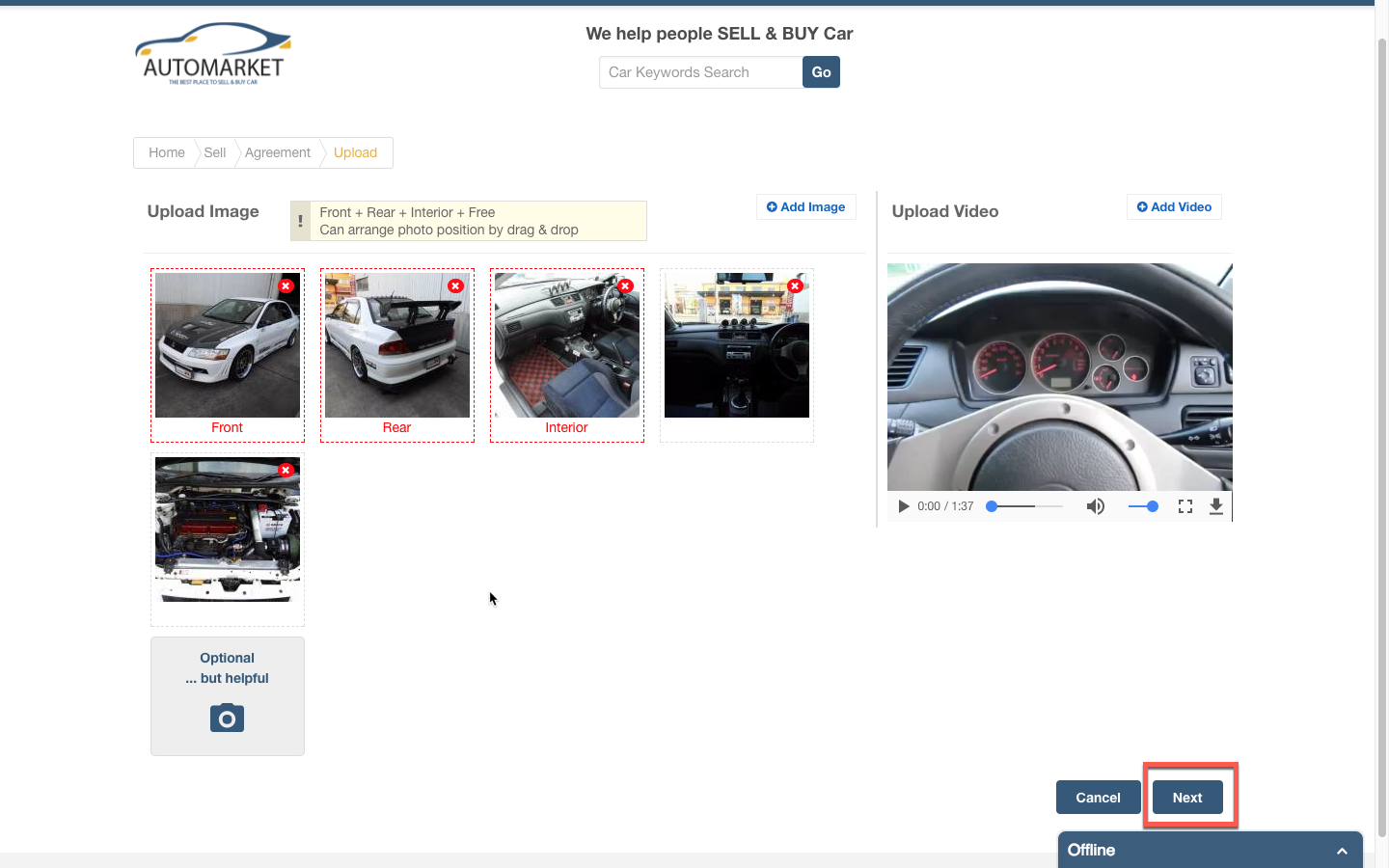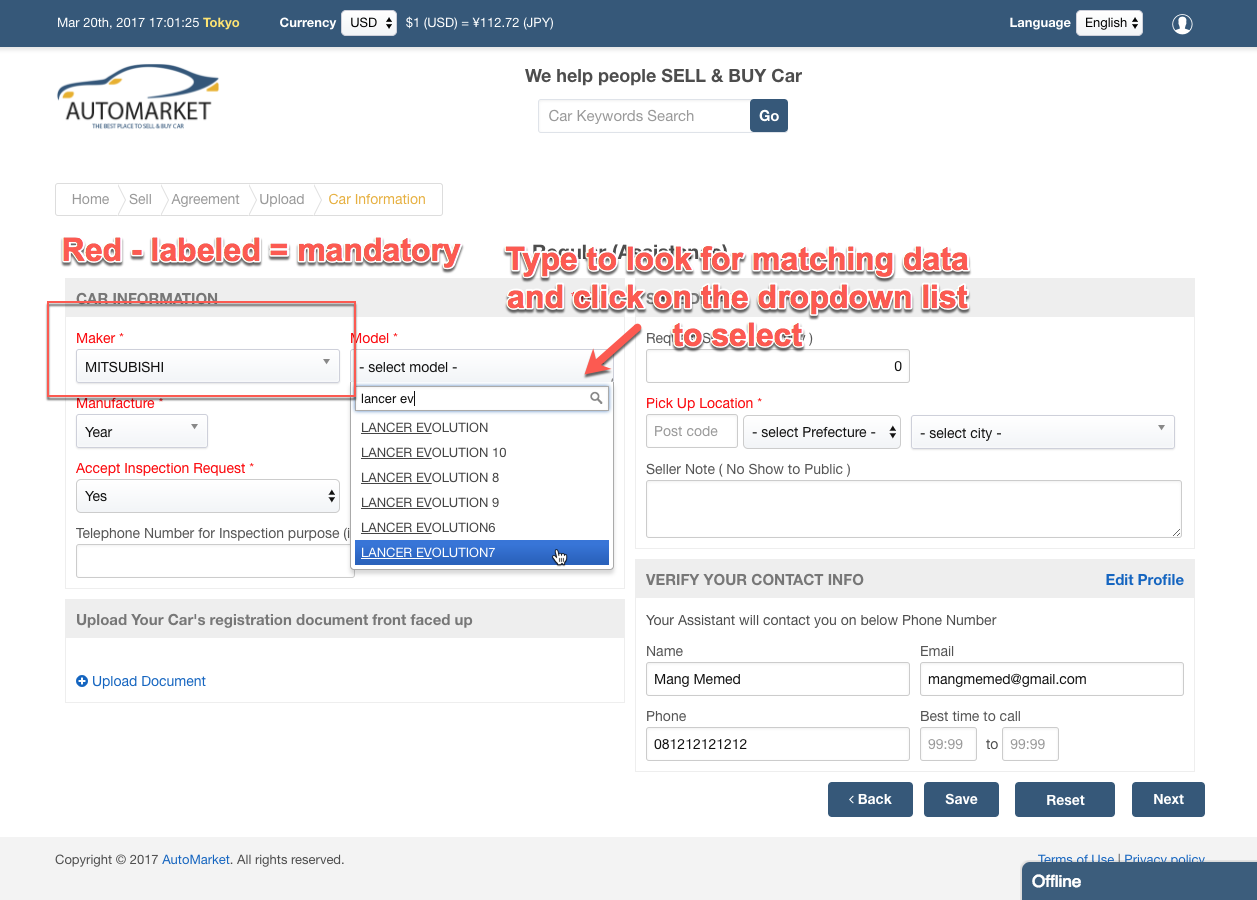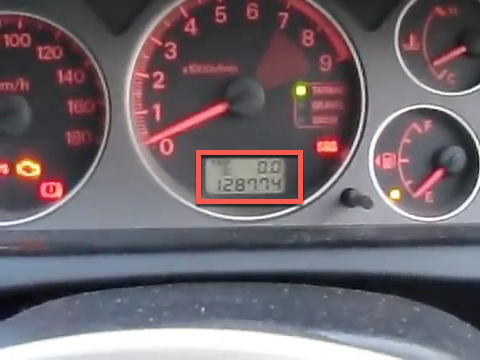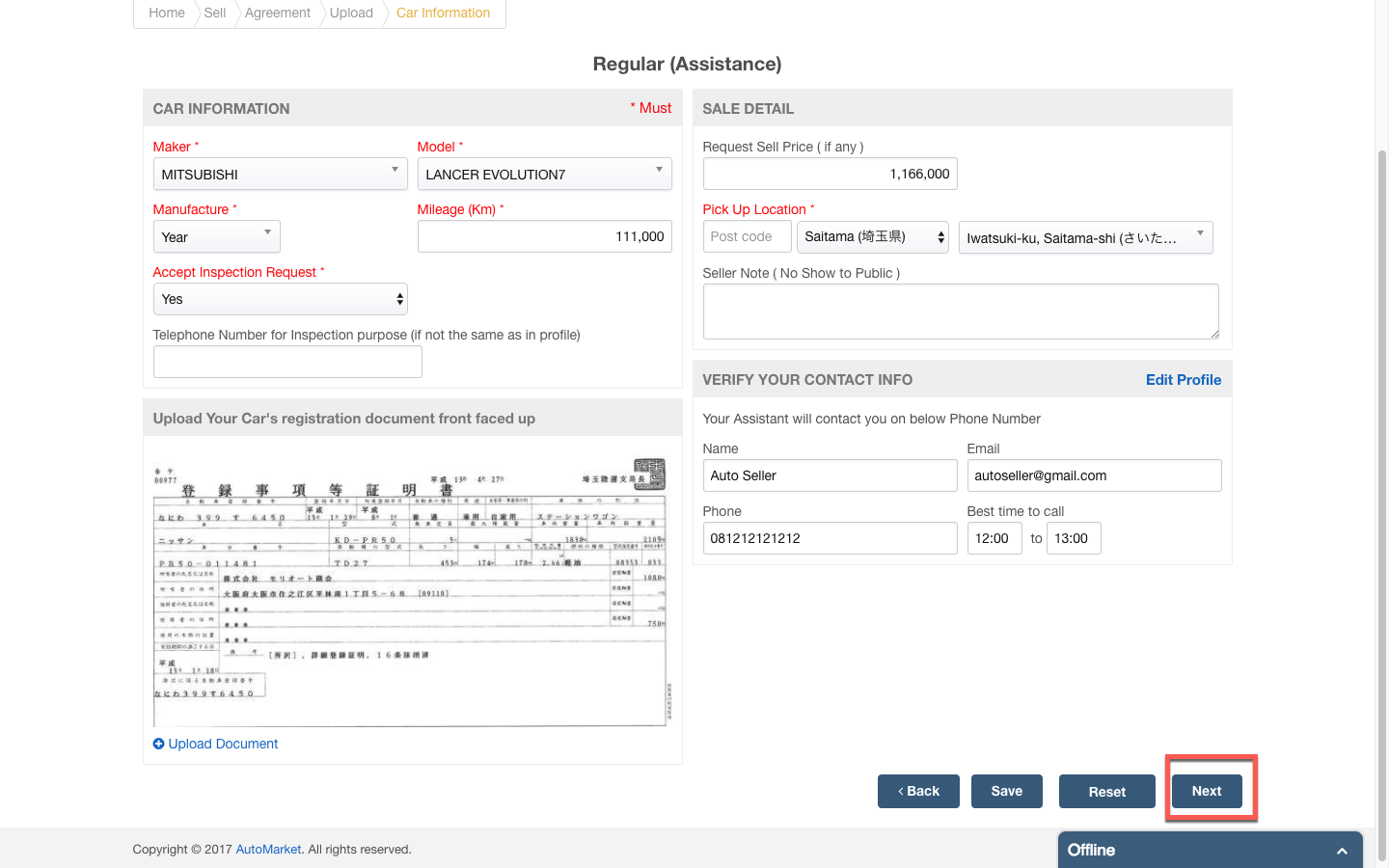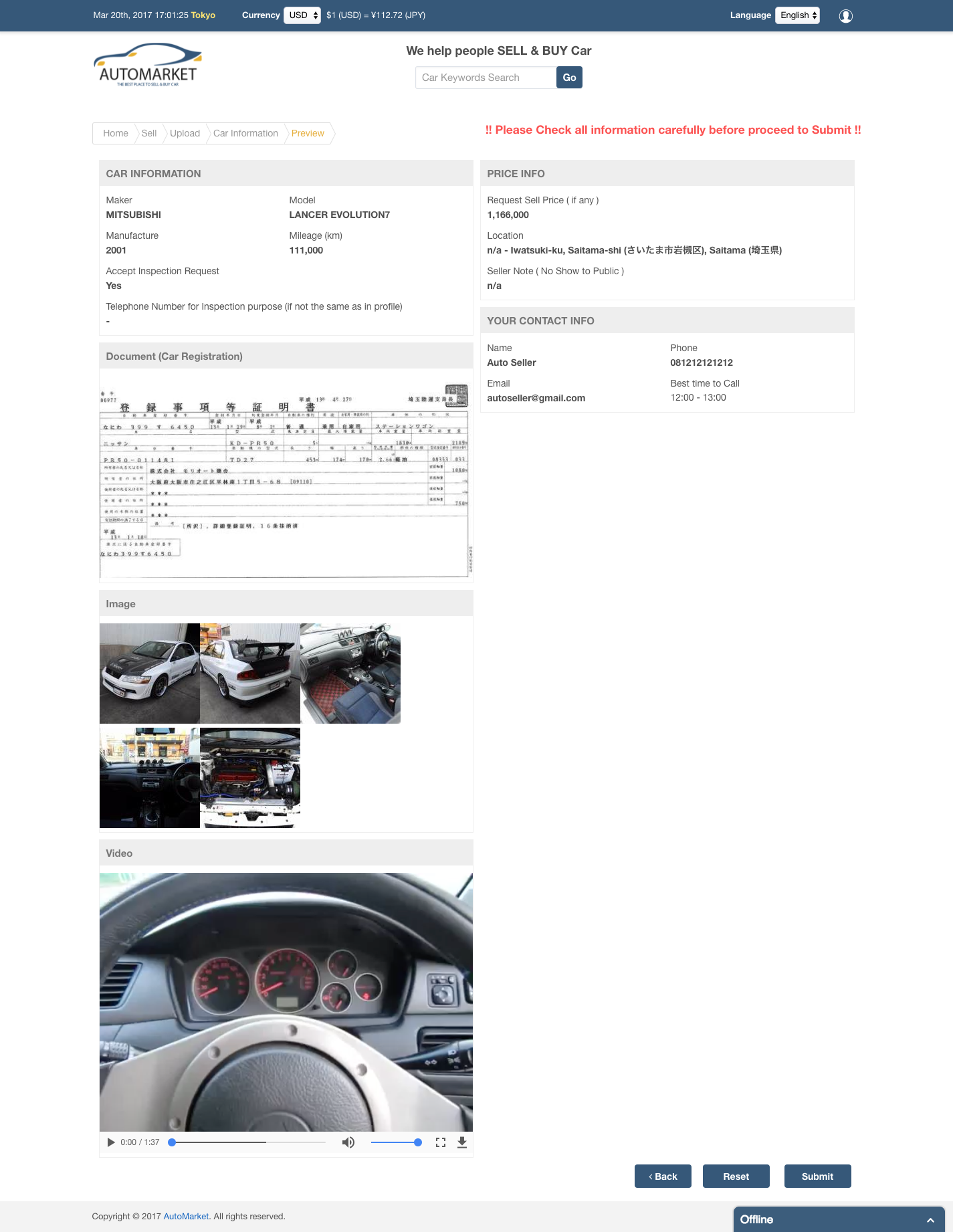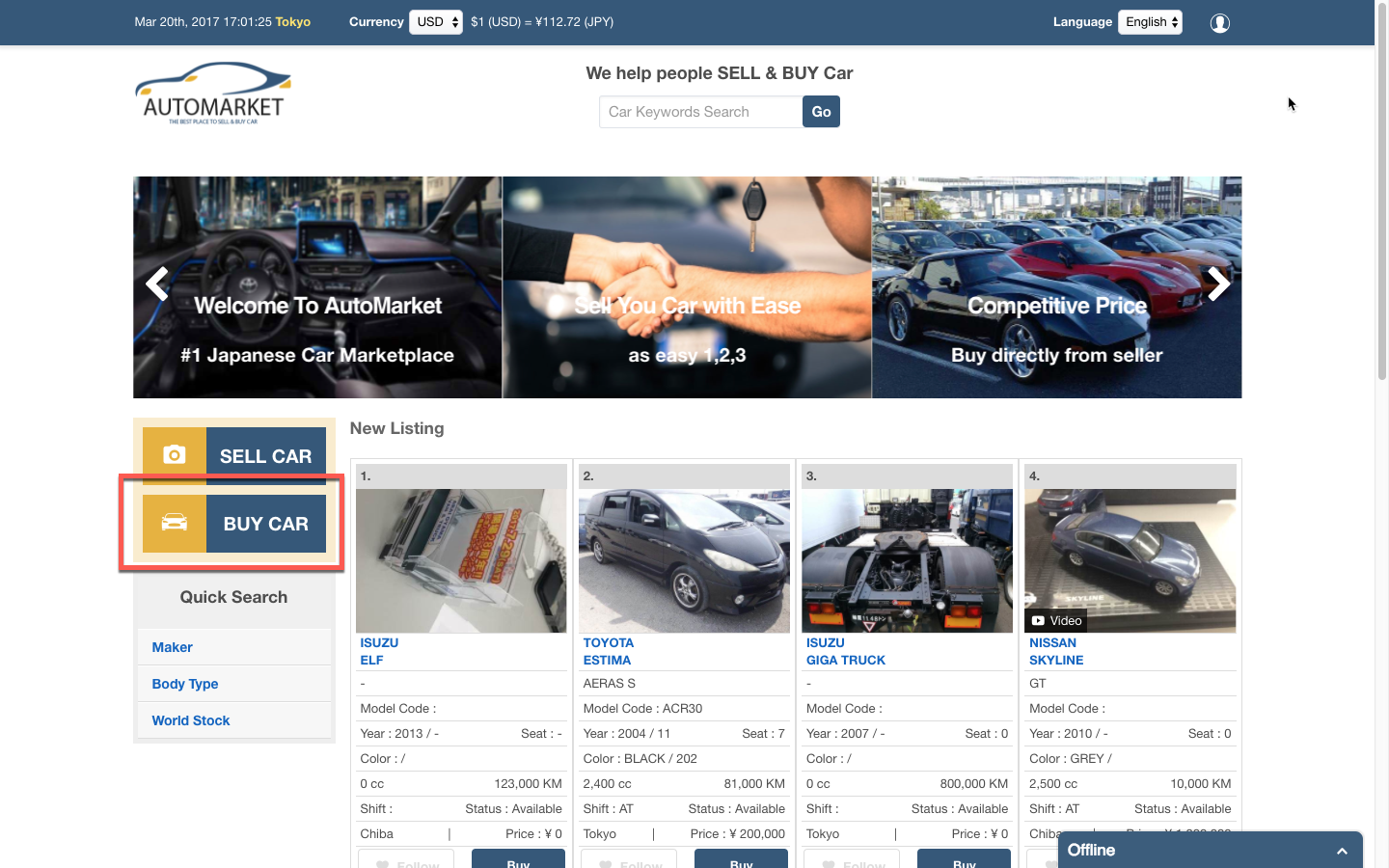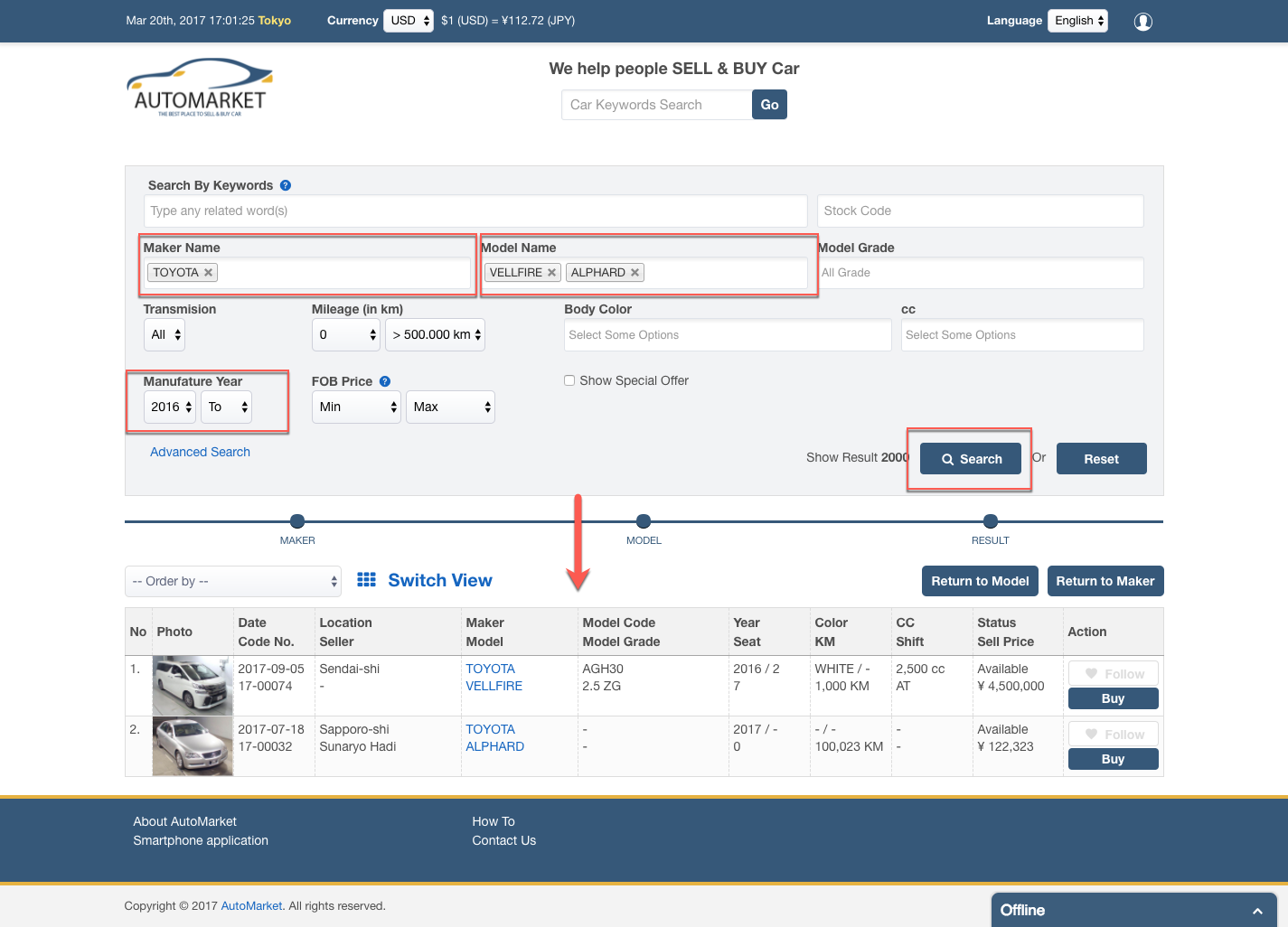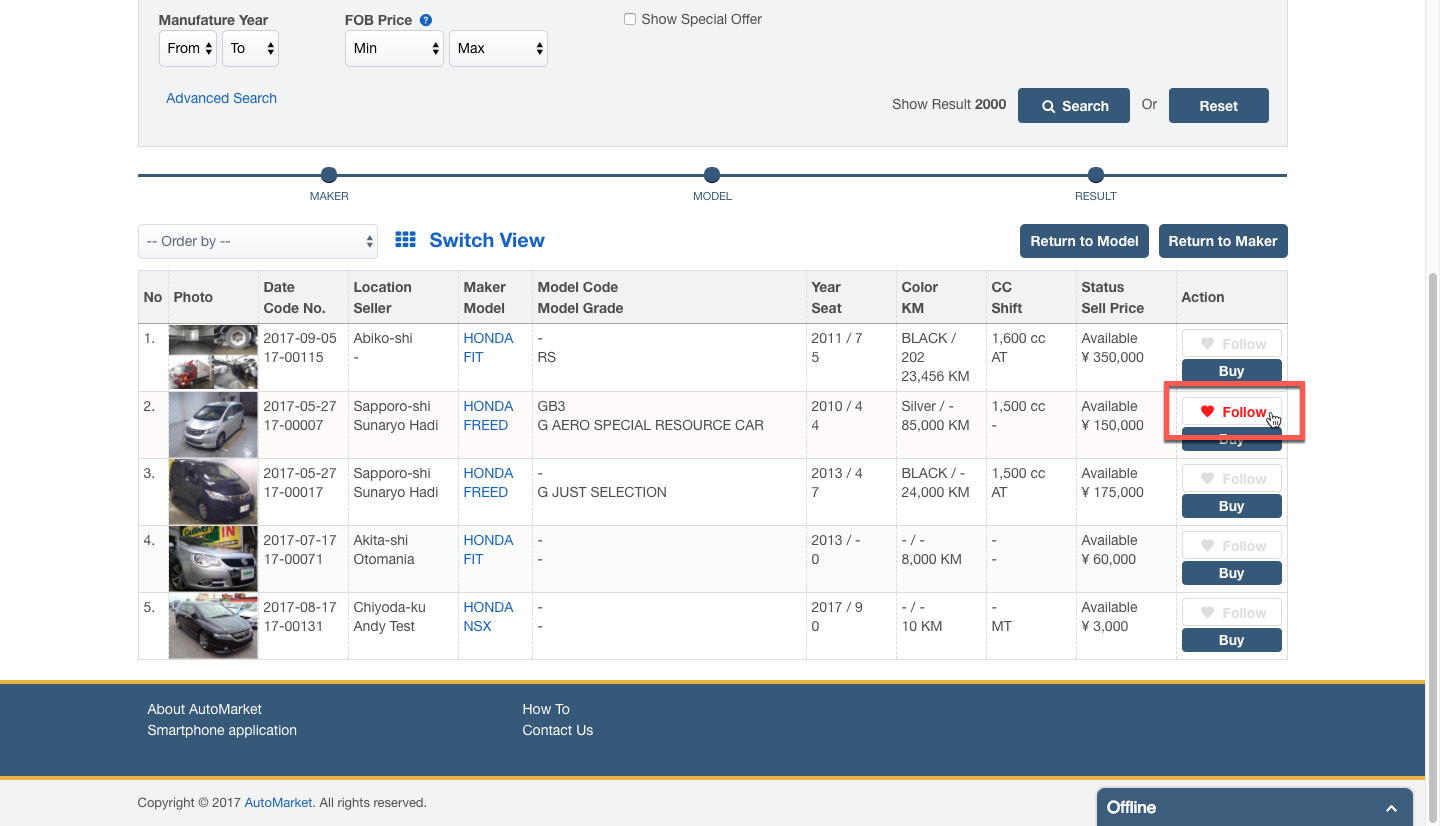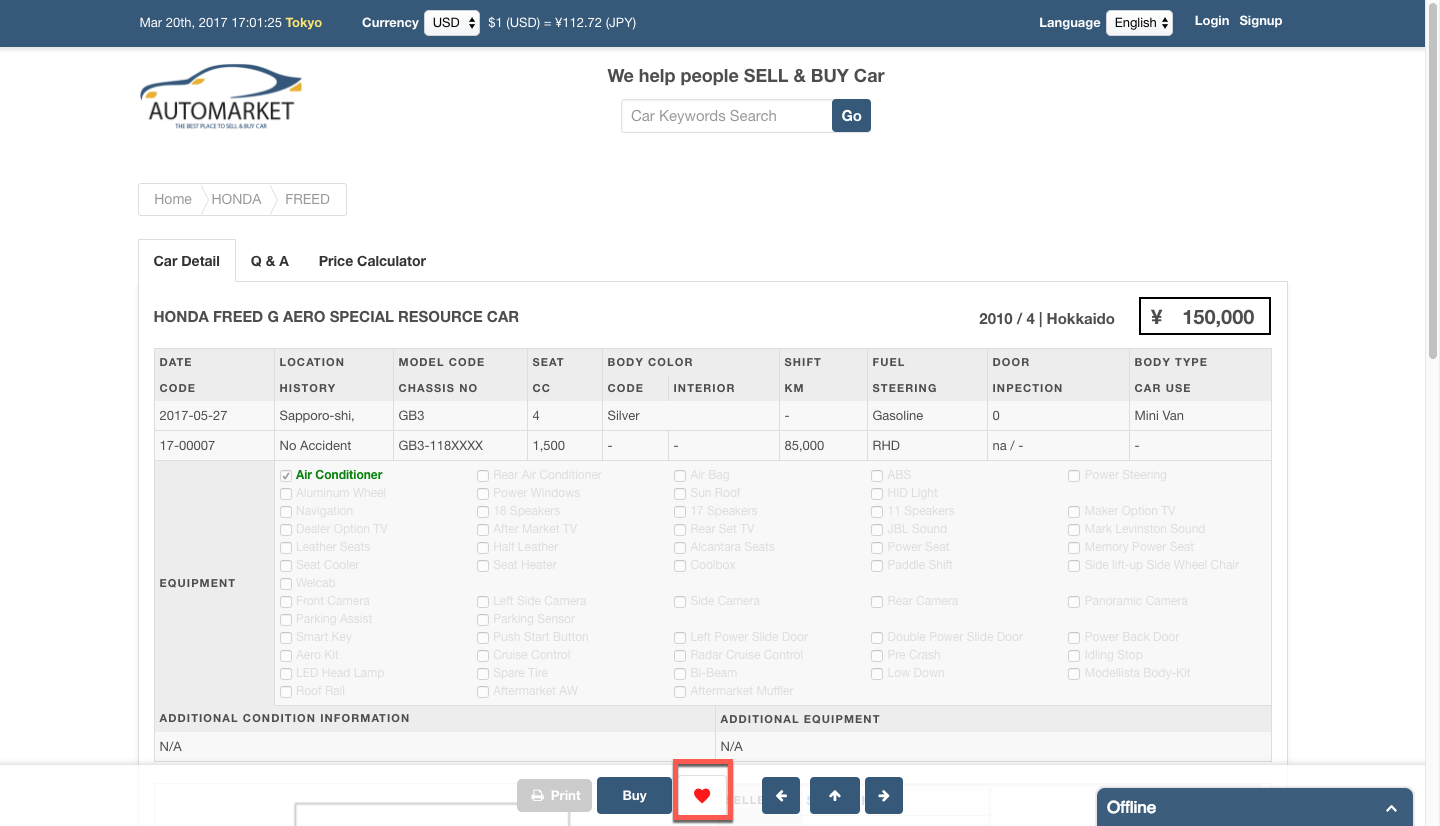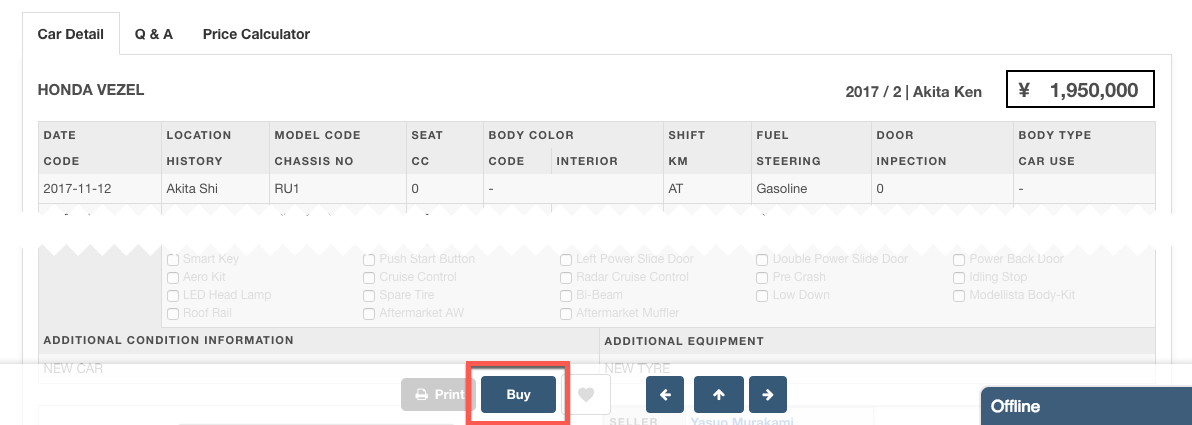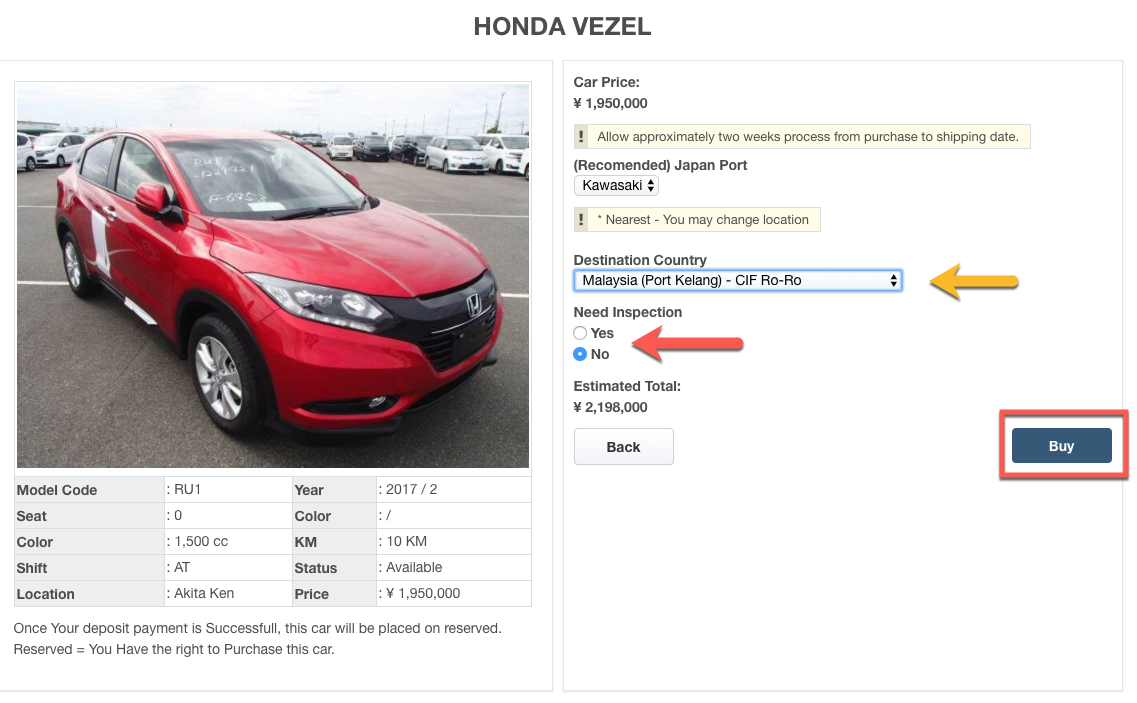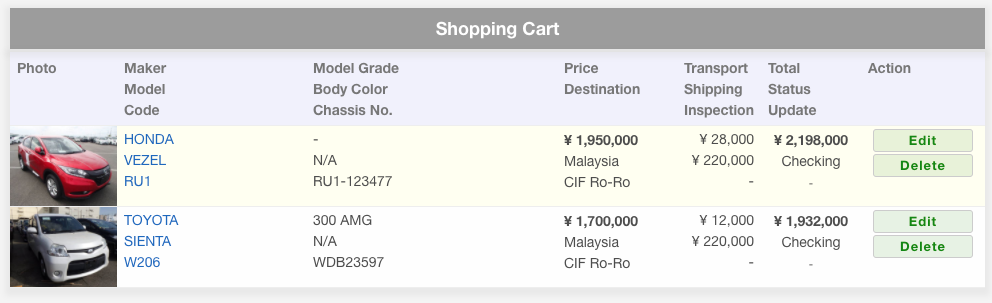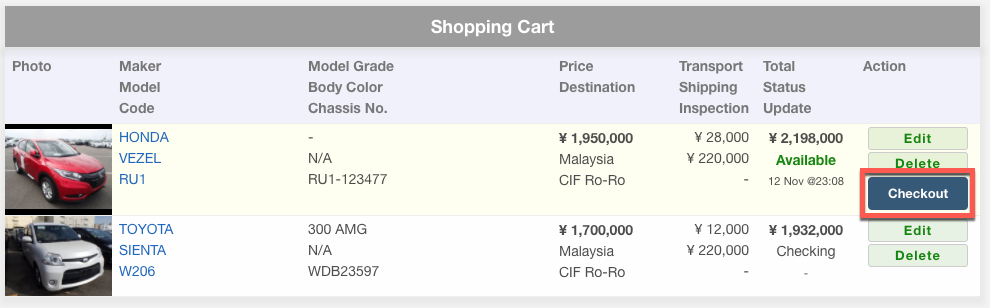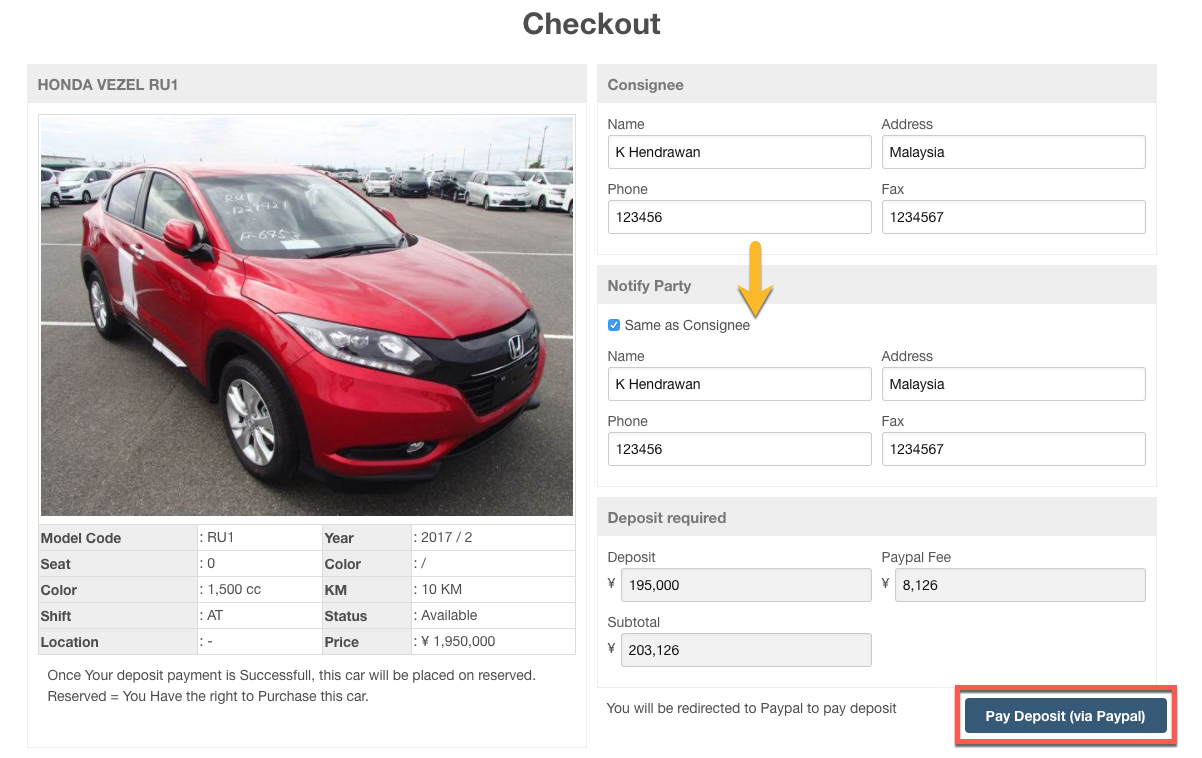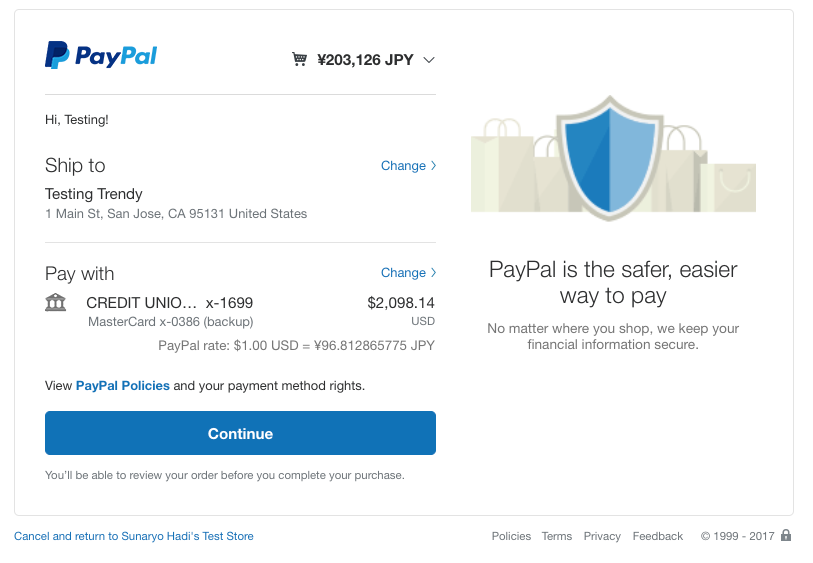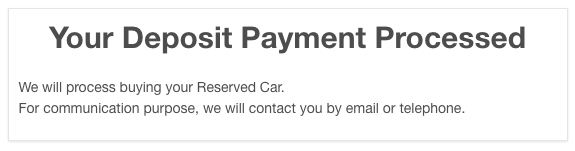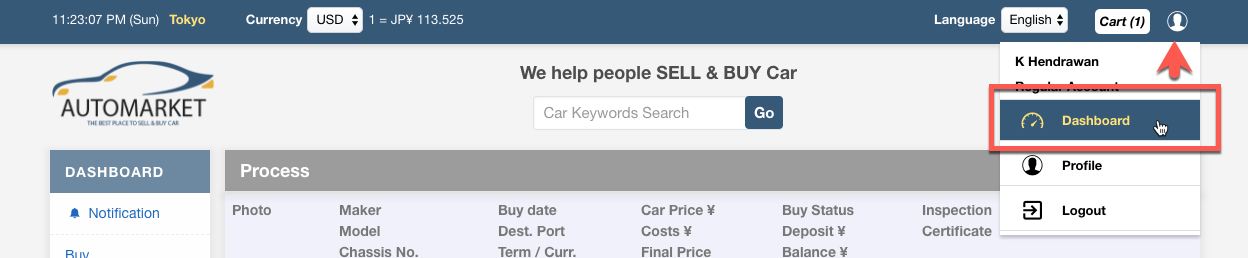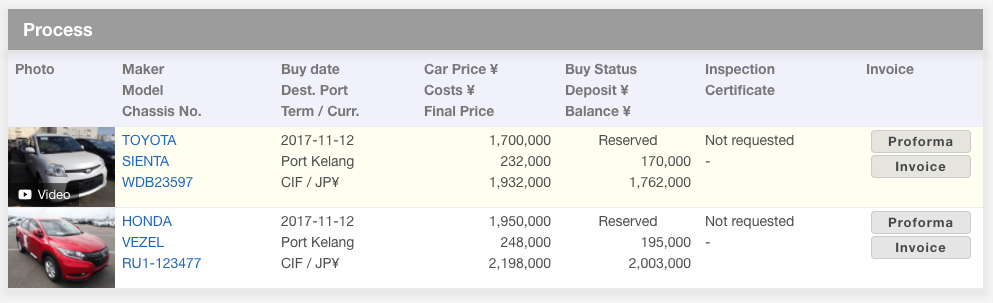How to Register
In order to take the full benefit of Automarket, you will need to sign up first. To signup, just click the signup link on the website

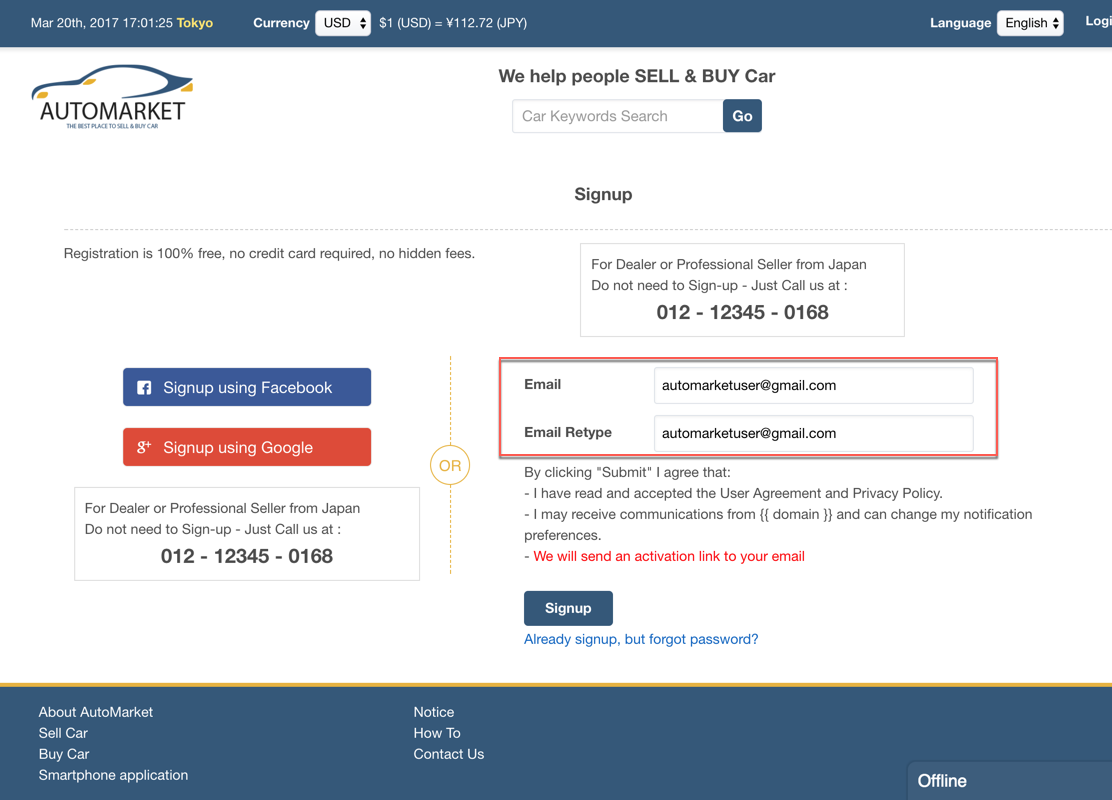
Input your current active email address on the Email field and Retype the same email address on next field. Remember this email will be used as your corresponding email address when using Automarket. Make sure that you have an active access to this email address.
Then click the Signup button.
Once you have finish this step, you can check your email inbox for activation e-mail. 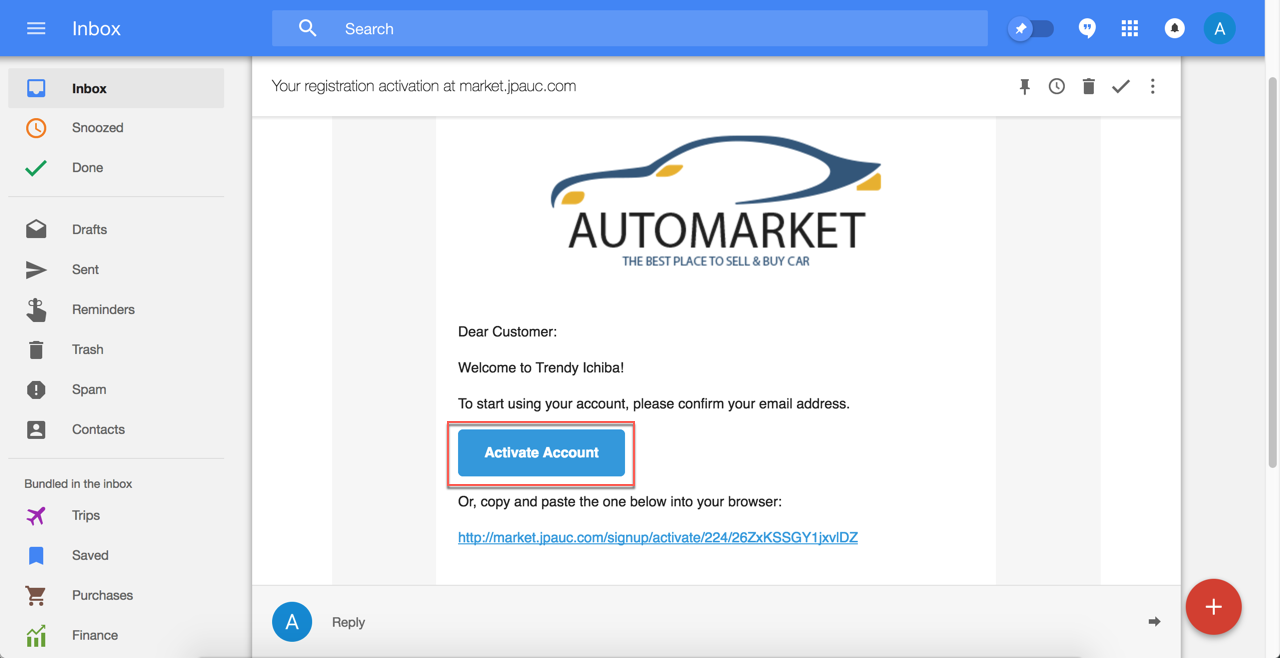
Once you open your e-mail you can click the “Activate Account” button or just copy the link and paste it to your browser address bar.
You will be redirected to the following page and you will need to complete the information before you can proceed to next step. 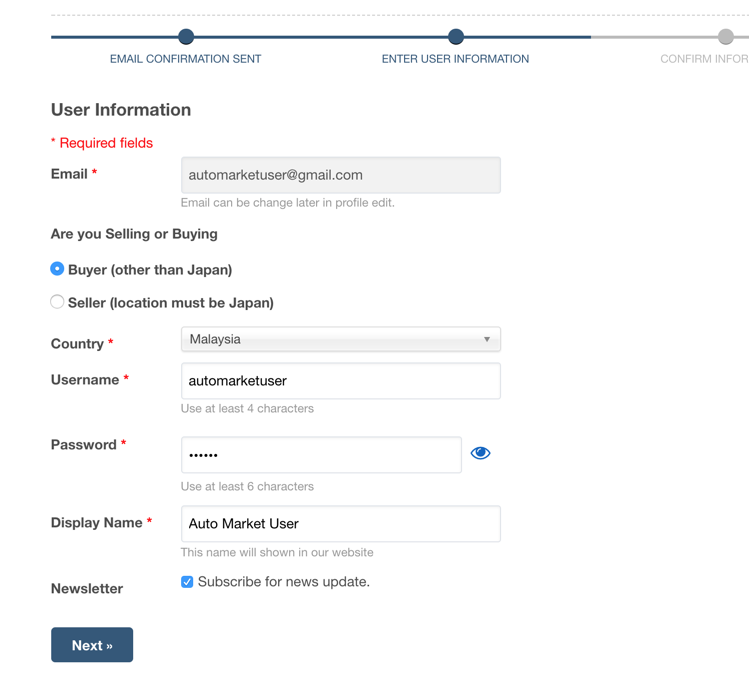
- EMail : You cannot change this since this is your e-mail used when signed up.
- Are you Selling or Buying : You can choose whether you want to use this account to sell your car or buy car(s). Please note that selling cars only available for people who reside in Japan only.
- Country : If you choose Buyer - you can choose your country from the drop-down list. If you choose Seller, then you cannot change the country selection other than Japan.
- Username : Your preferred username for login on Automarket.
- Password : Your password. Must be at least 6 characters. Please remember the password and keep it for yourself.
- Display Name : This name will be used and shown on Automarket site for public viewing. This will be who you are known as on Automarket.
- Newsletter : Tick the Subscribe for news update checkbox to receive Automarket updates on your e-mail address.
When you have finished fill-up process and review the form, you can proceed with the “Next” button.
You will be shown the confirmation screen, and you can click confirm if you are satisfied with the information shown or you can click back and edit the information before submitting again.
Registration is completed after you click the confirm button.
Congratulations! You are now an official member of Automarket!
Sell your car - Make extra money < - - > Find your car - Safe costs
Login
Click on the login link to login 
Then you can use the username and password you have created earlier on the signup process. 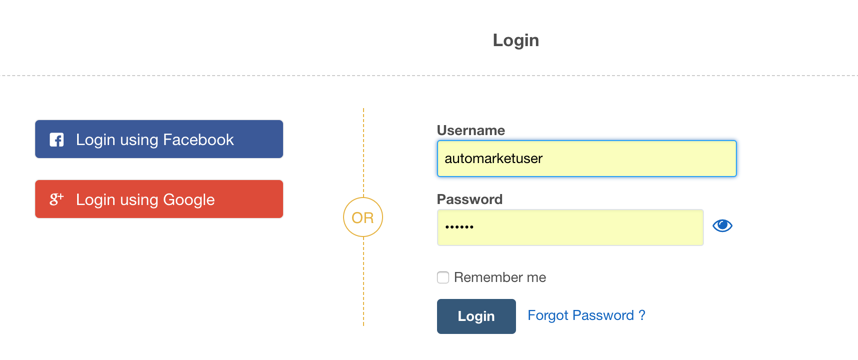
Once you login you can click on the person icon where you can see the link for Dashboard, Profile and Logout from the drop down menu.